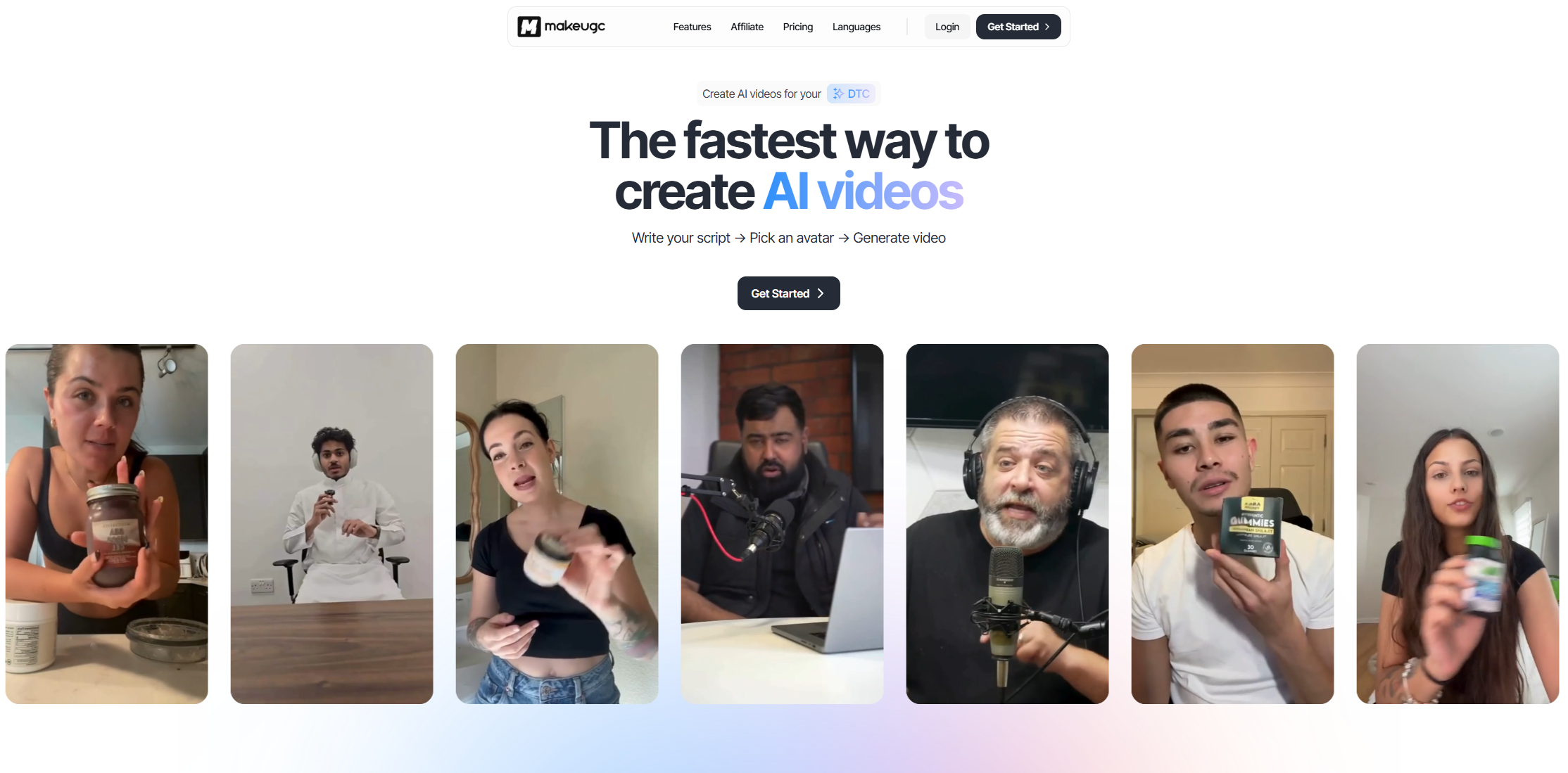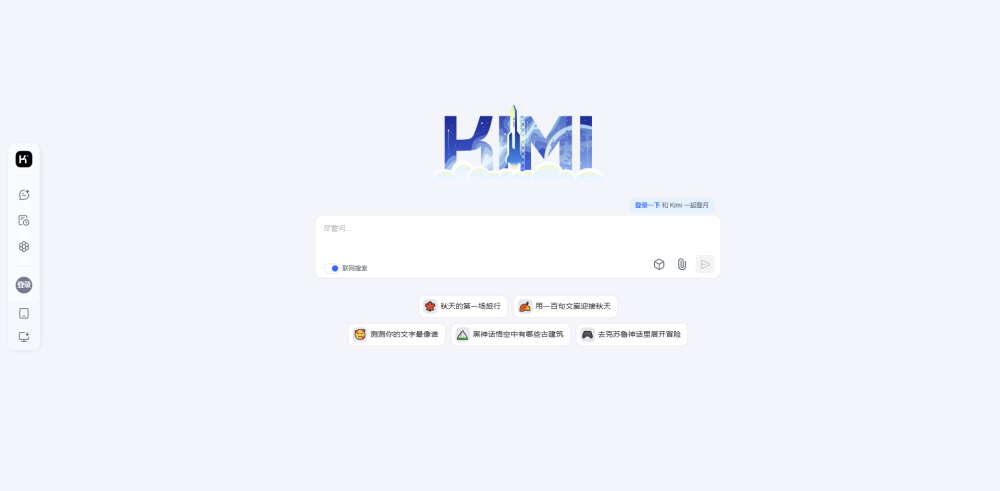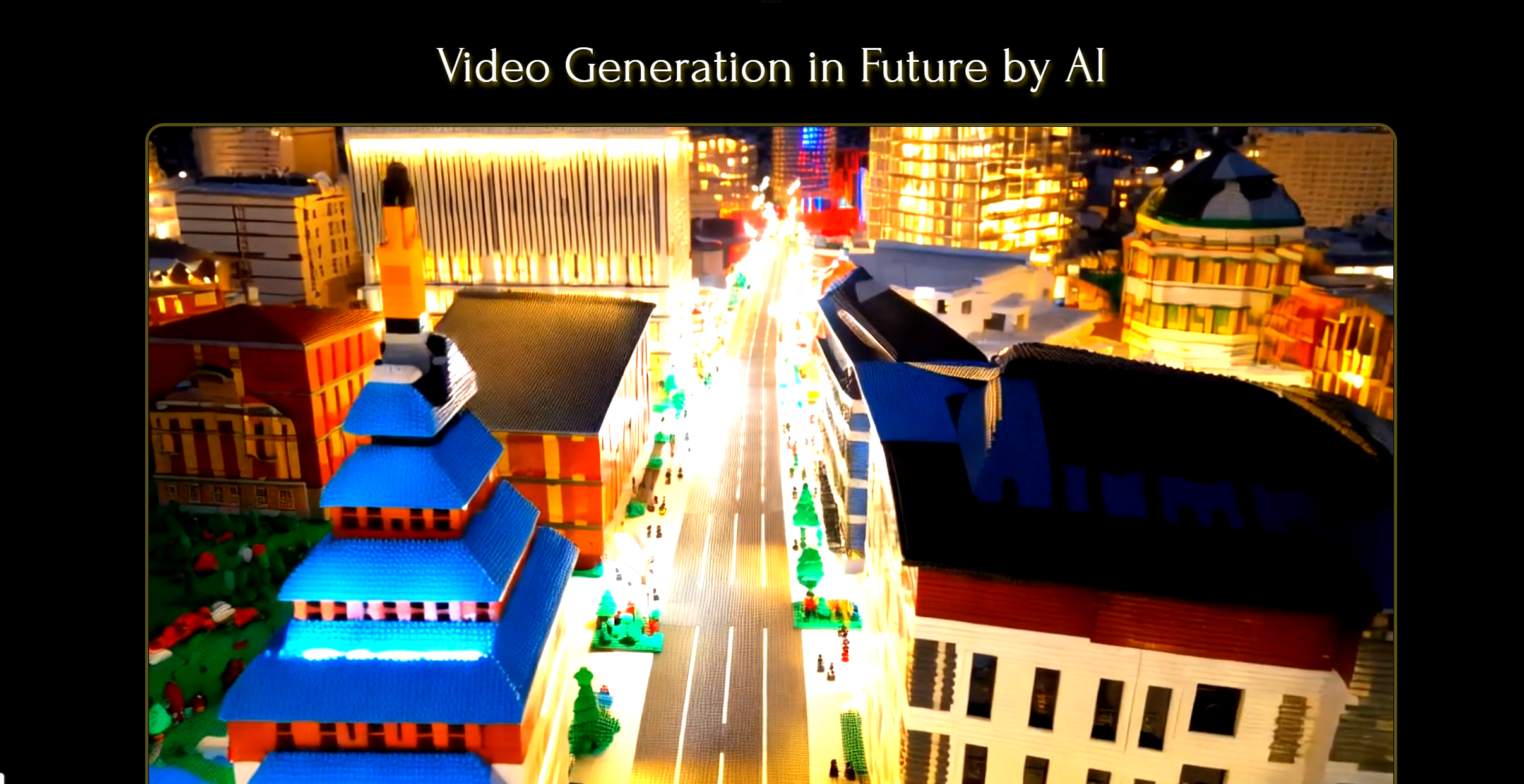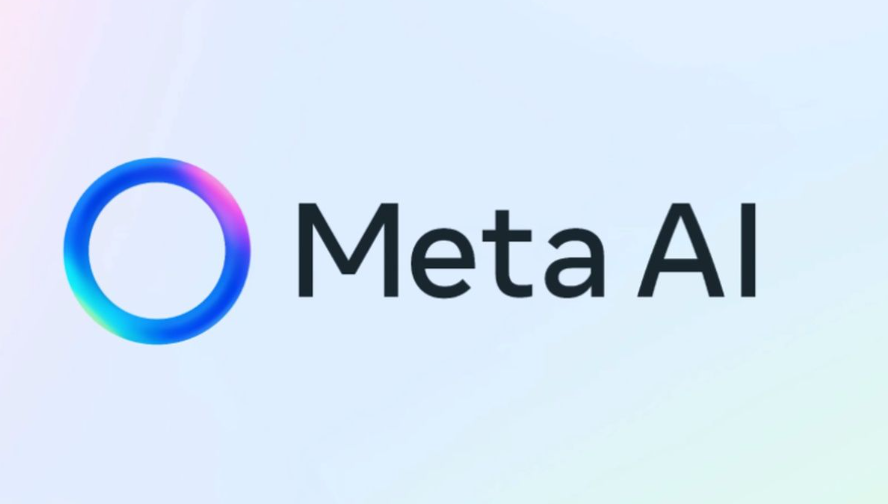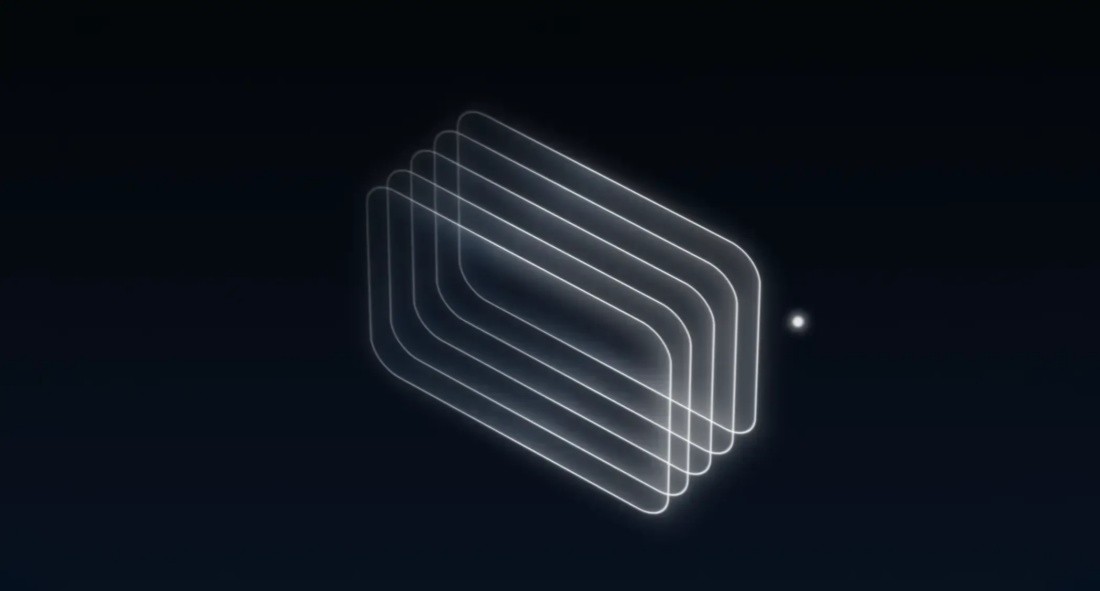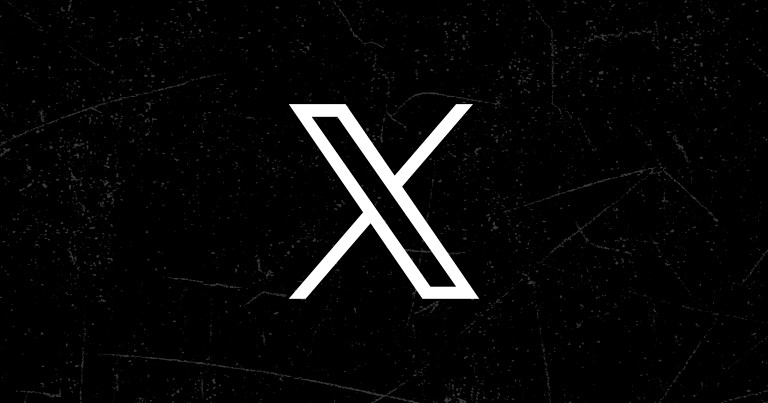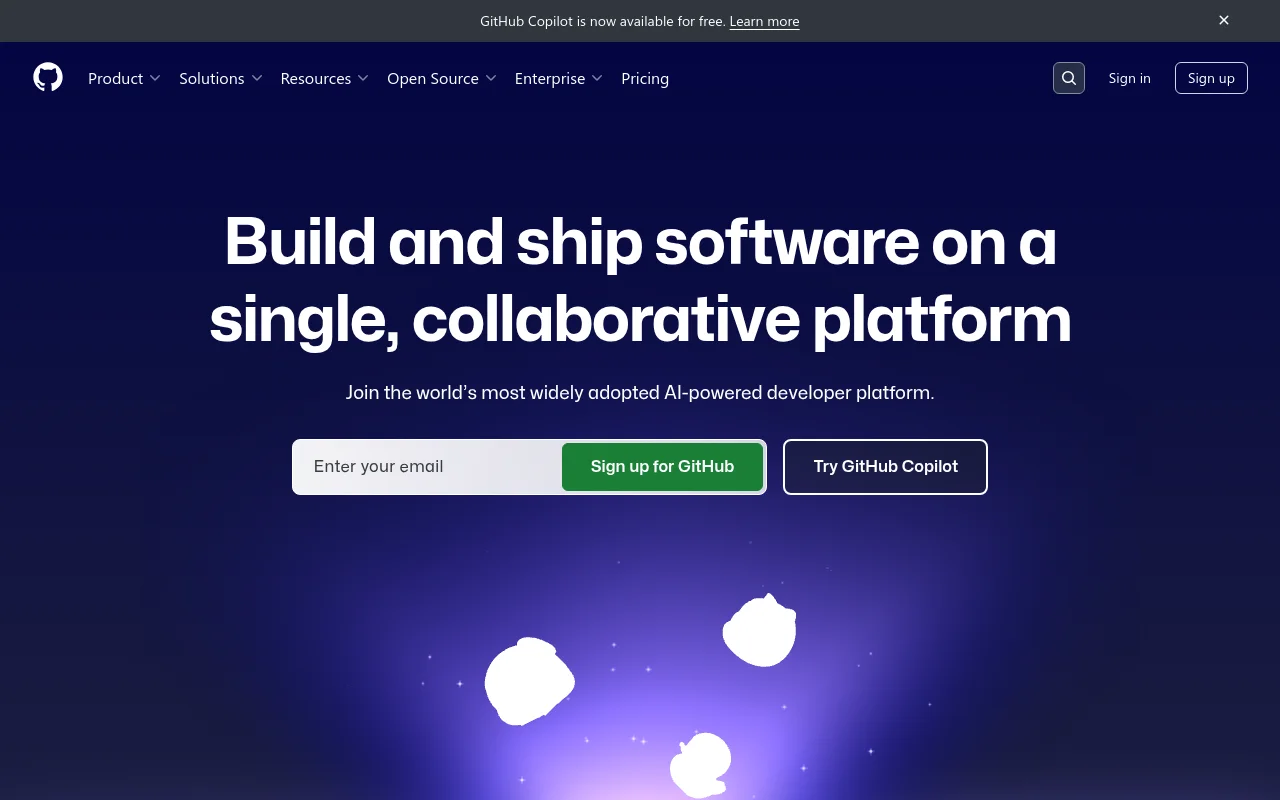
Openjourney is a high-fidelity open source project designed to simulate the interface of MidJourney and use Google's Gemini SDK for AI image and video generation. This project supports the use of Imagen 4 to generate high-quality images and the use of Veo 2 and Veo 3 for text-to-video and image-to-video conversion. It is suitable for developers and creators who need image generation and video production, providing a user-friendly interface and real-time generation experience that can help creative work and project development.
Demand population:
"This product is suitable for creators, designers and developers, especially those who need to generate high-quality images and videos. Thanks to its intuitive interface and real-time generation capabilities, the creative process is smoother and helps improve work efficiency."
Example of usage scenarios:
Generate art-style images with Imagen 4, suitable for digital art creation.
Use Veo 2 to convert product images into promotional videos to help marketing.
Provide text-generated animated video materials for short video creation.
Product Features:
High-quality image generation: Integrate Imagen 4 to generate 4 high-quality images in real time.
Video generation: Supports Veo 3 for text-to-video generation, and Veo 2 for image-to-video conversion.
Download function: Allows users to download generated images and videos.
Interactive experience: including animation effects and real-time loading status to improve user experience.
Image to video: Convert static images into dynamic video with one click.
Full-screen viewing: Provides full-screen mode to facilitate users to view generated content.
Friendly user interface: The design is inspired by MidJourney and is easy to use.
Tutorials for use:
1. Cloning the project: Use the git clone command to clone the Openjourney code base.
2. Installation dependencies: Run npm install in the project directory to install the required dependencies.
3. Set environment variables: Create a .env.local file and add a Google AI API key.
4. Start the development server: Run npm run dev to start the local development server.
5. Access the application: Open the browser and enter http://localhost:3000 to access the application interface.
6. Generate an image or video: Enter the prompt word in the input box and click the corresponding button to wait for the result to be generated.