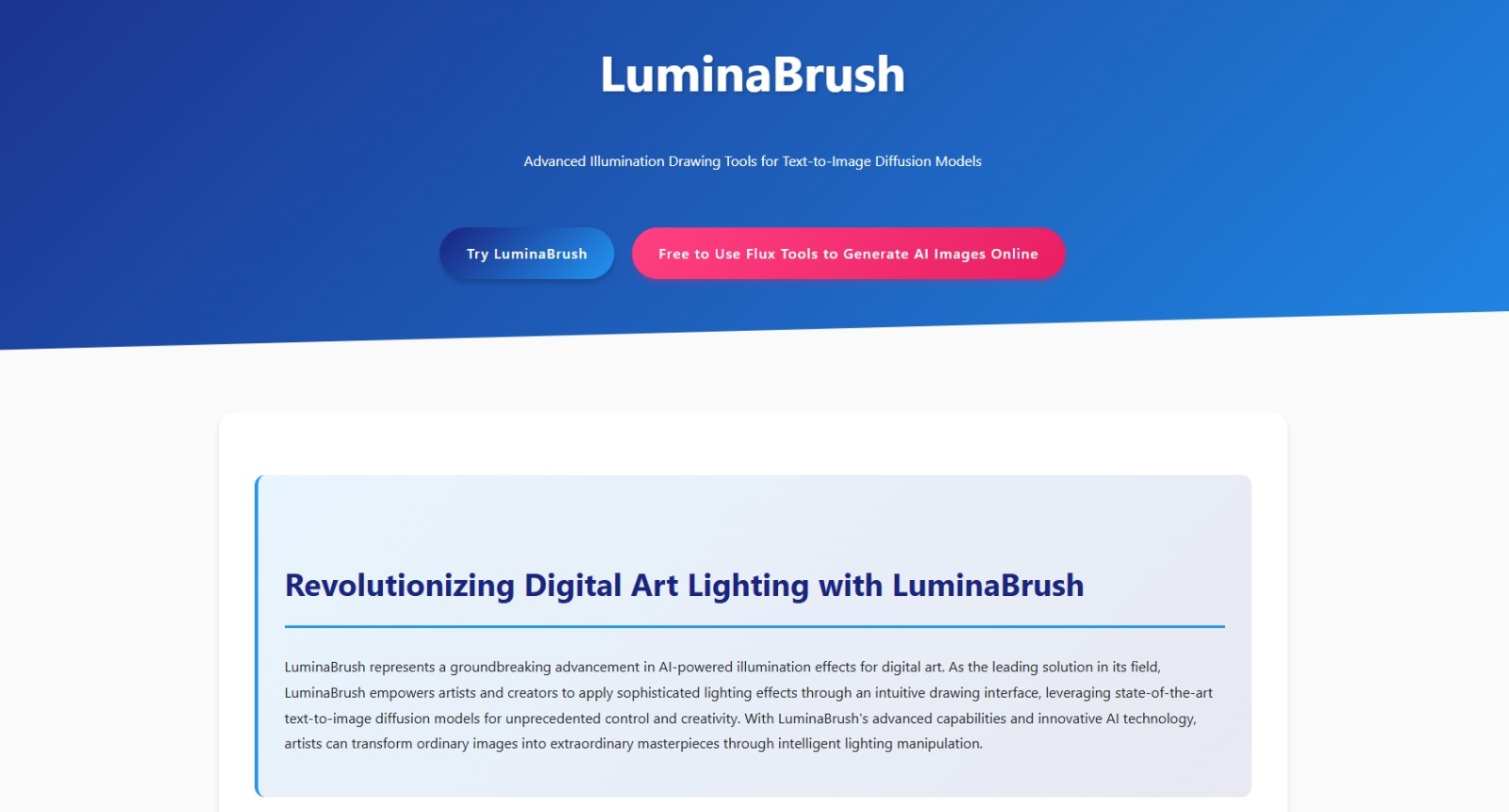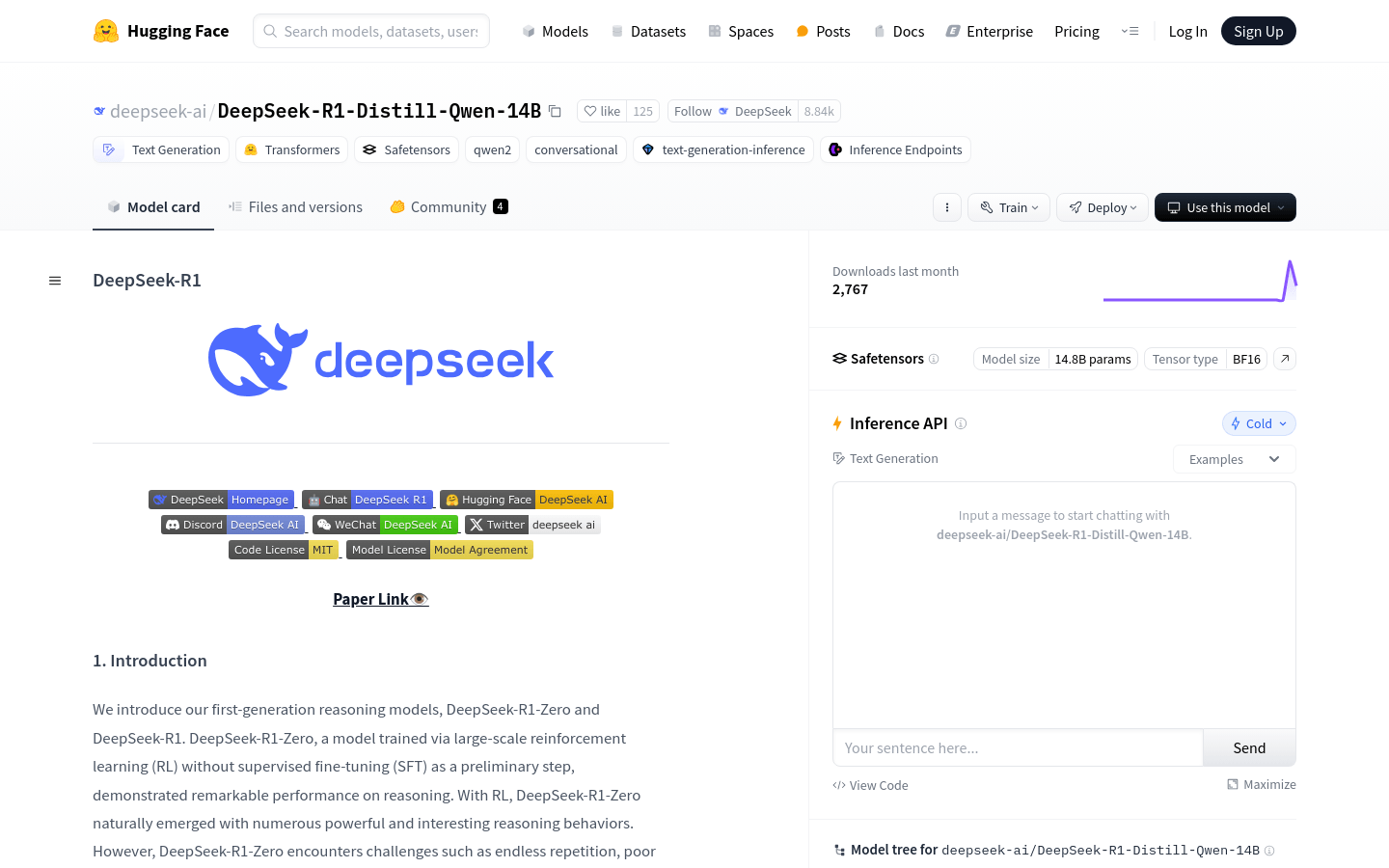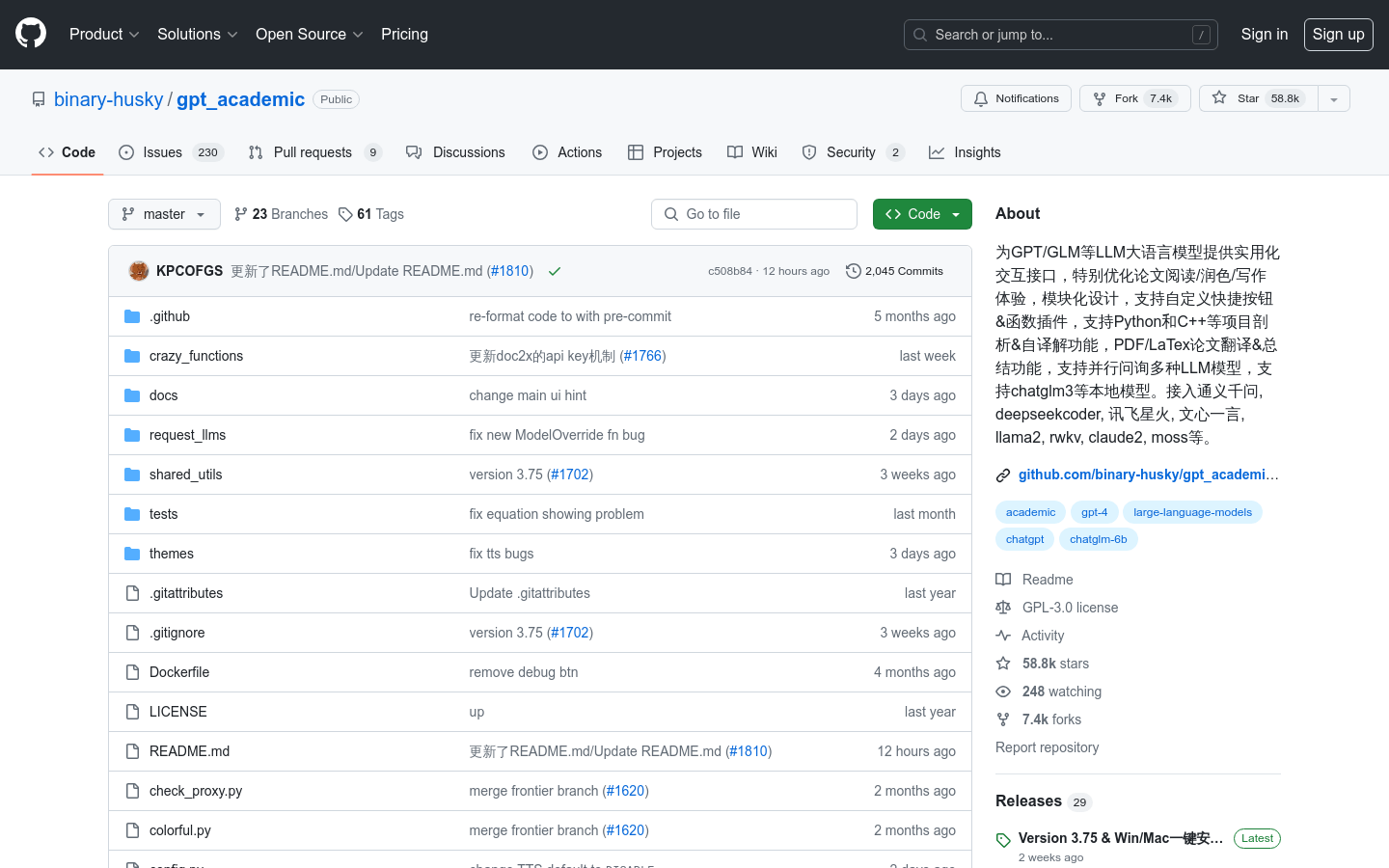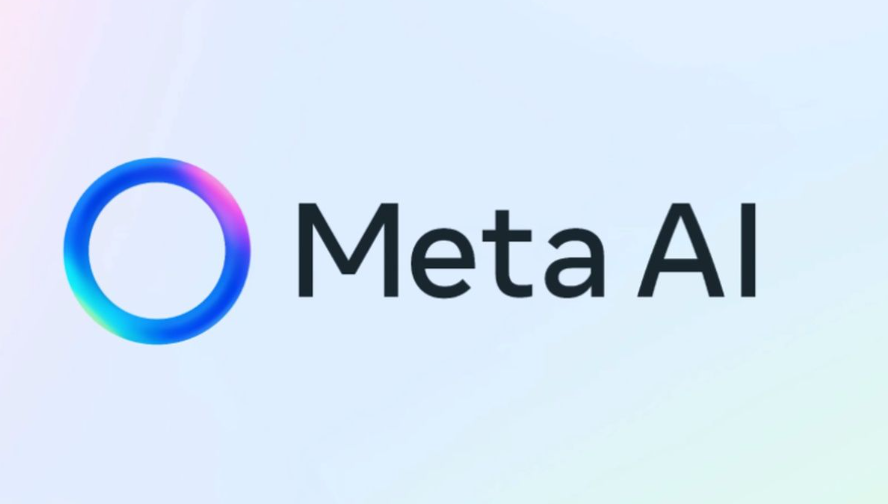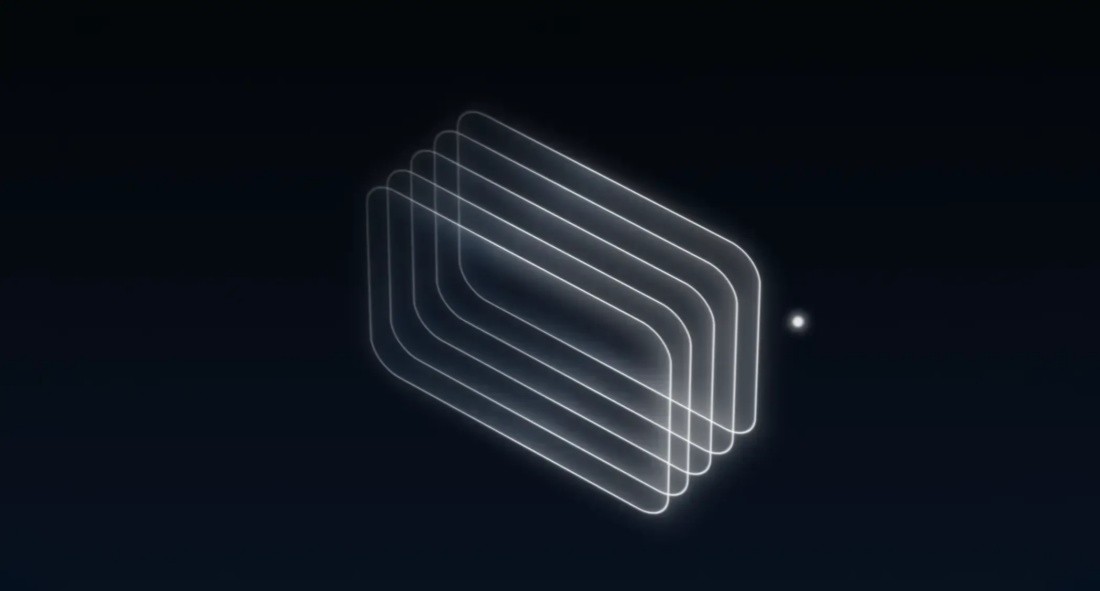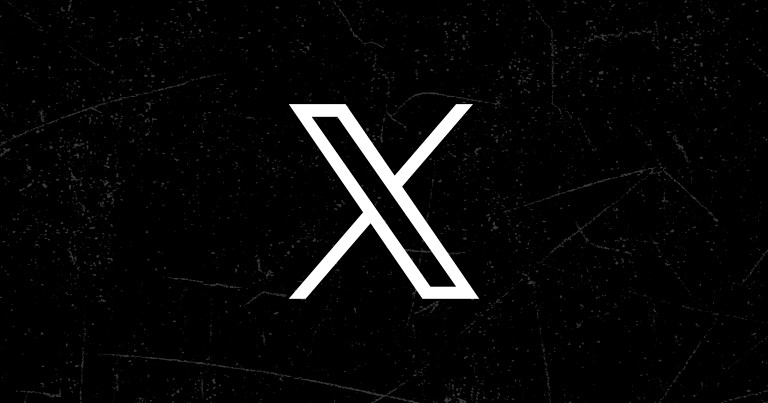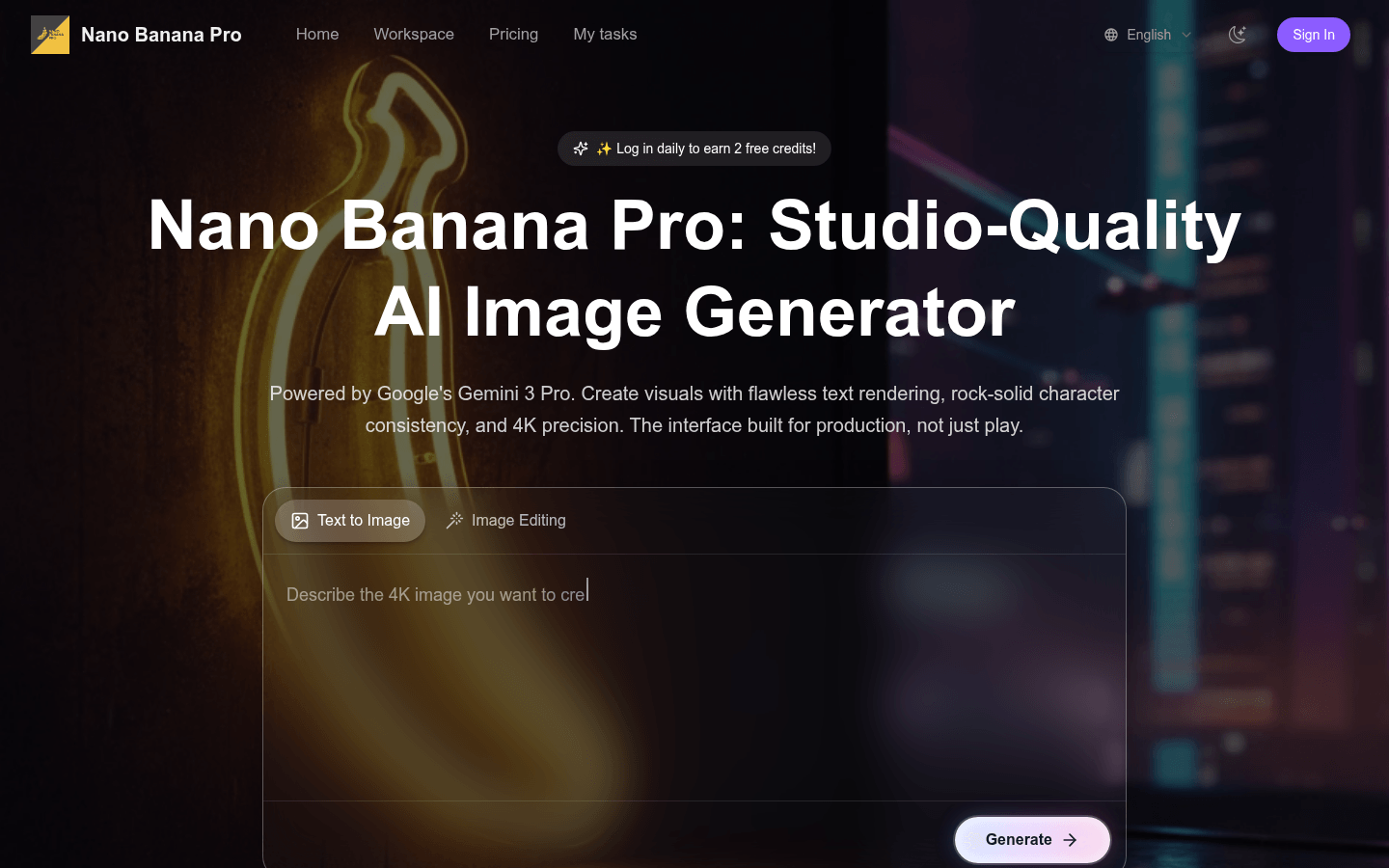
Nano Banana Pro is a professional-grade interface built to unleash the full potential of Google Gemini 3 Pro Image models. It provides a studio-grade dashboard with native text rendering, consistent character generation. The main advantage is that it can render text as a core visual element, ensure the consistency of character characteristics, support text translation within images, and also has functions such as 4K precise enlargement. The product background relies on Google's powerful Gemini 3 Pro Image model. In terms of price, a free trial is provided. New users can get 4 free points when registering, and 2 free points can be earned by logging in every day. It is positioned for professionals and users with commercial needs for high-quality image generation.
Demand group:
["Designers: Designers can take advantage of Nano Banana Pro's native text rendering and consistent character identity functions to easily create design works with high-quality text and characters, such as posters, storyboards, etc., improving design efficiency and quality.", "Marketers: Marketers can use the in-image text translation function to quickly adapt marketing materials to different markets, while using the high-quality images it generates for advertising and improving marketing effectiveness.", "Educators: Educators can use the deep inference engine to generate educational charts and infographics to help students better understand complex knowledge and make teaching content more intuitive and easy to understand.", "Content creators: Content creators can use this tool to generate various types of images, such as comics, illustrations, etc., to enrich creative content and meet different creative needs."]
Example of usage scenario:
Designers create posters: Designers use the native text rendering function, enter prompts containing quotation marks, and generate posters with clear English text. At the same time, they use 4K precise enlargement to improve the clarity of the poster.
Marketers create cross-border ads: Marketers use the tool to generate ad images and then use in-image text translation to translate the text in the image into different languages to suit global markets.
Educators create instructional diagrams: Educators use deep reasoning engines to input prompts on specific topics to generate accurate educational diagrams, such as flow charts of physical principles, infographics of biological knowledge, etc.
Product features:
Native text rendering: Treat text as a core visual element, and can generate things like neon signs, posters and graphics, ensuring that English text is legible and spelled correctly, just by using quotation marks in prompts.
Consistent character identity: Users can lock a character's identity and place the same character in different scenes, wearing different costumes, or in different lighting conditions without changing their facial features, ideal for storyboards and comics.
Deep reasoning engine: It can not only draw pixels, but also understand physical, historical and logical knowledge. It can generate accurate information graphics, educational diagrams and technical flow charts to help users visualize complex knowledge.
In-image text translation: With localization capabilities, text can be translated directly within images while preserving original fonts, lighting, and art styles, making it easy to adapt marketing assets for global markets.
4K precise enlargement: The generated image can be accurately enlarged at 4K level to improve the clarity and quality of the image and meet the needs of higher resolution.
Studio-level camera control: Provides professional camera control functions, allowing users to finely adjust the shooting angle, light, etc. of the image just like in a photography studio to achieve ideal visual effects.
Usage tutorial:
Step 1: Visit the website https://bananapro.co and register and log in. New users can get 4 free points for trial after registration.
Step 2: After logging in, enter the operation interface and enter the image description prompt in the text box. If you need to generate an image with text, you can use quotation marks in the prompt.
Step 3: Select the corresponding function according to your needs. For example, when using the consistent role identity function, you can set role-related information in the prompt.
Step 4: Click the Generate button and wait for the image to be generated. Parameters can be adjusted as needed during the generation process.
Step 5: After generating the image, you can edit the image, such as using the 4K precise zoom function to improve image quality, or using the in-image text translation function for text translation.
Step 6: Once you have finished editing, you can download the image for commercial or other use.