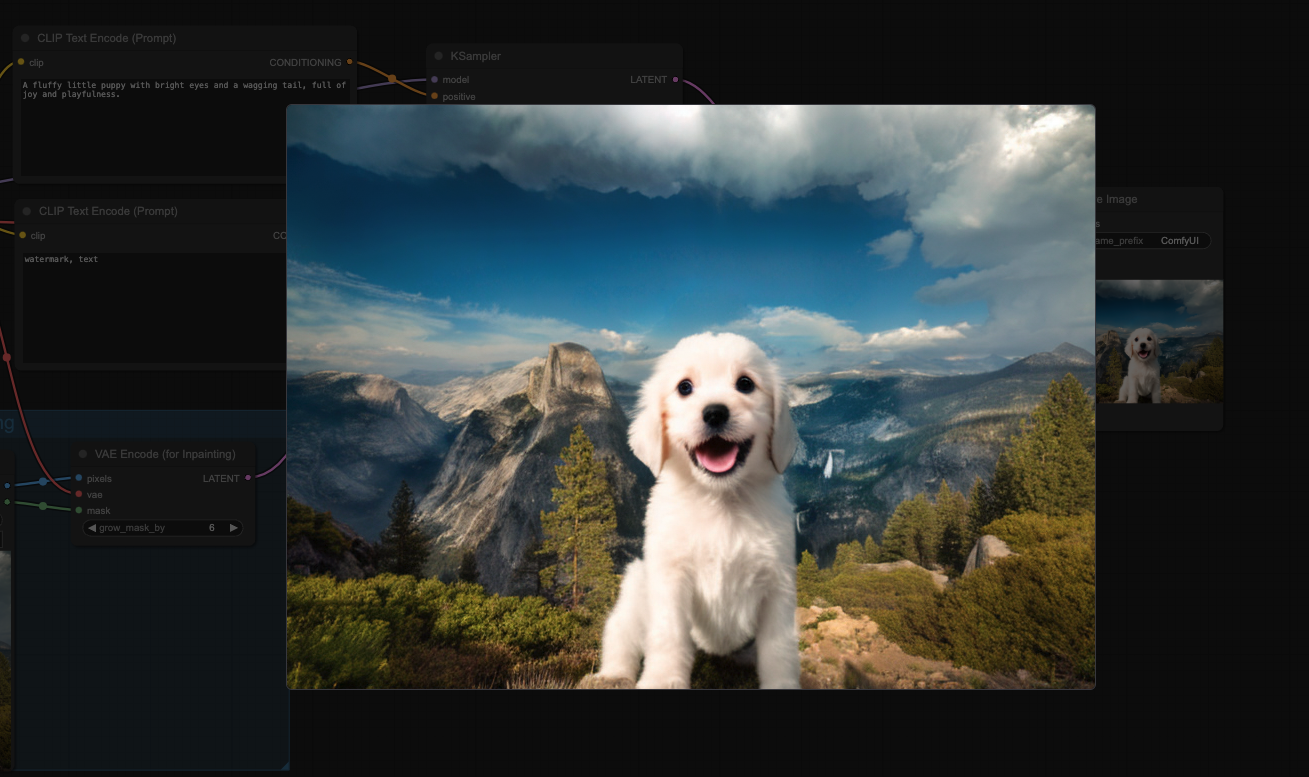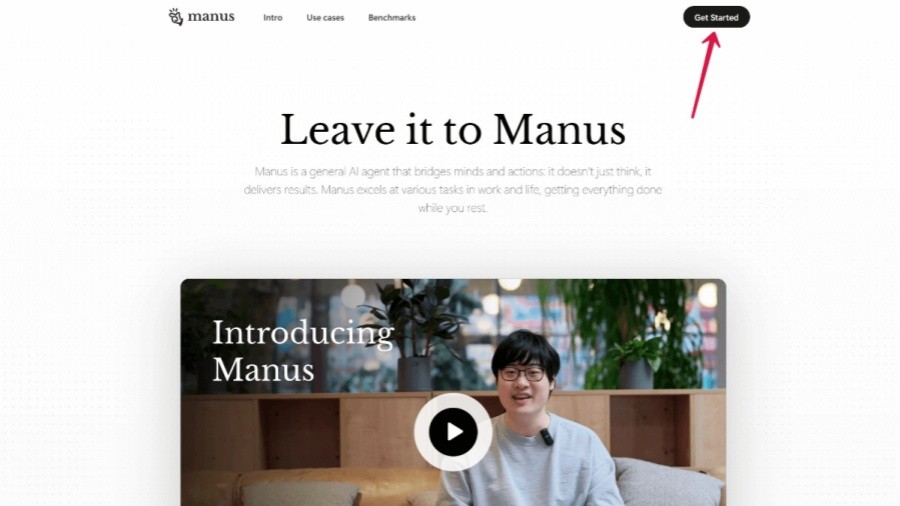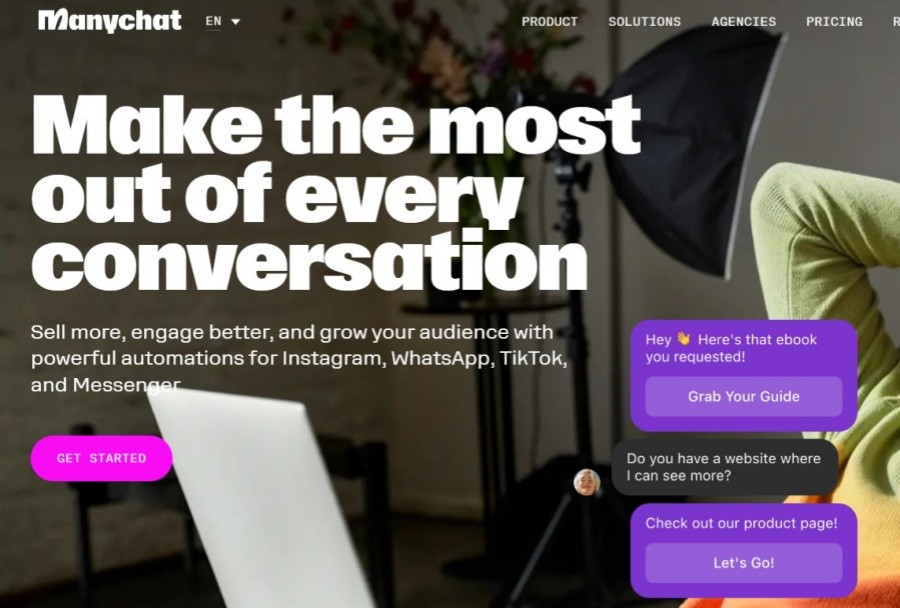This article brings you the comfyui inpaint image repair process, including detailed explanation of the model download address and mac installation path.
Step 1: Download the model required by inpaint before performing the operation. You can click > 512-inpainting-ema.safetensors < found here
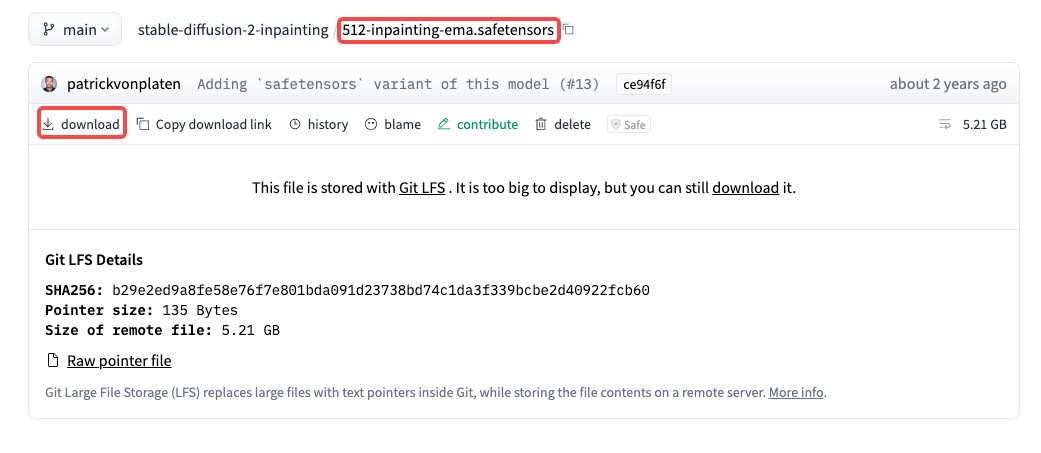
Step 2: After the download is completed, you need to put the file into the checkpoints file
Click Finder>Pages>ComfyUI>models>checkpoints
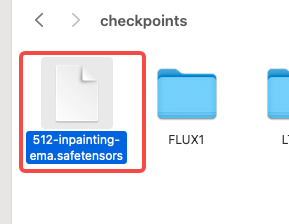
Step 3: Log in to comfyui and select workflow and click lnpaint
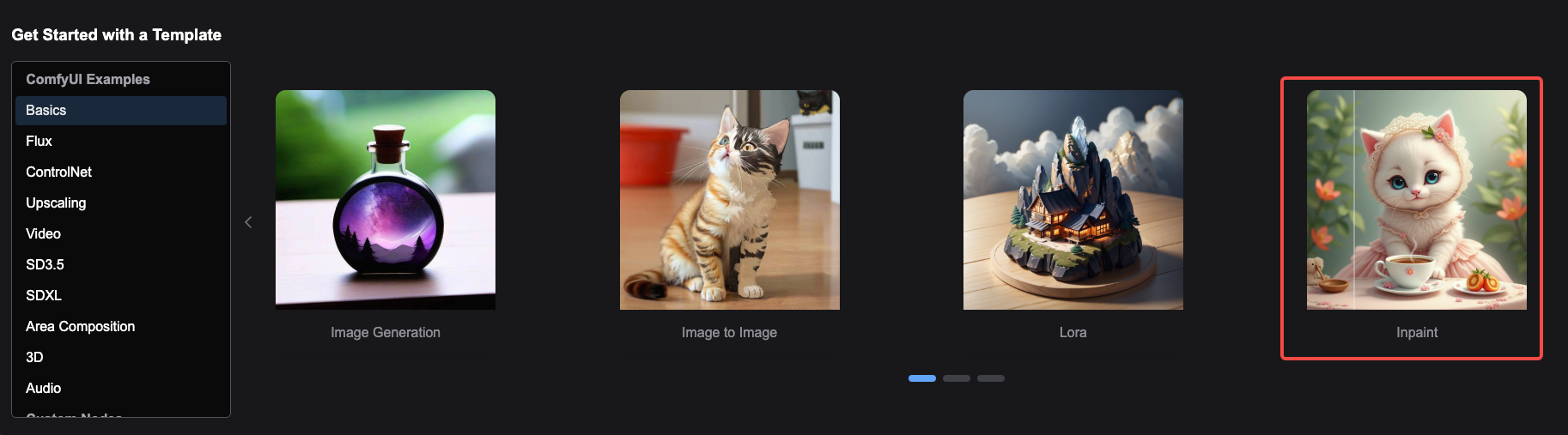
Upload file to Load lmage
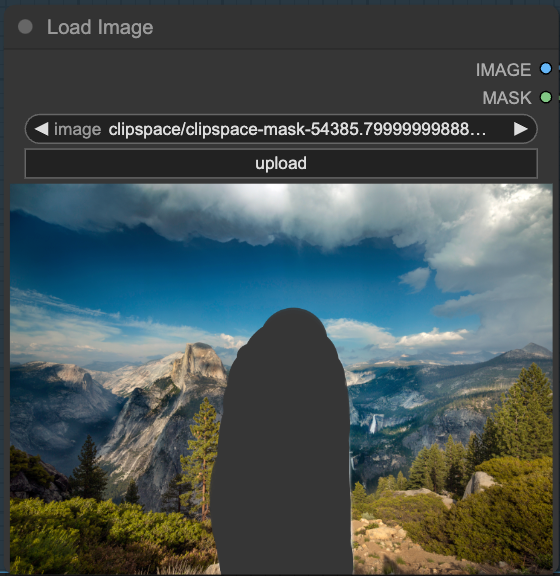
File sharing:
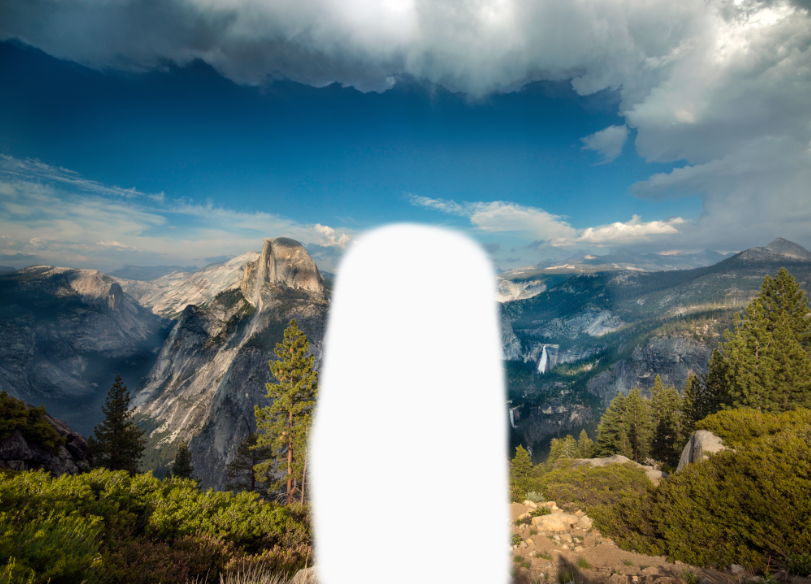
Right-click on the picture and select open in maskEditor
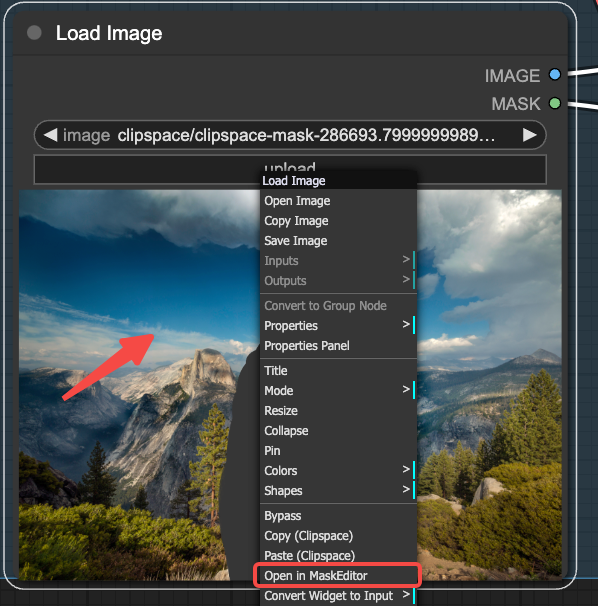
Circle the white area and select the brush size in Thickness
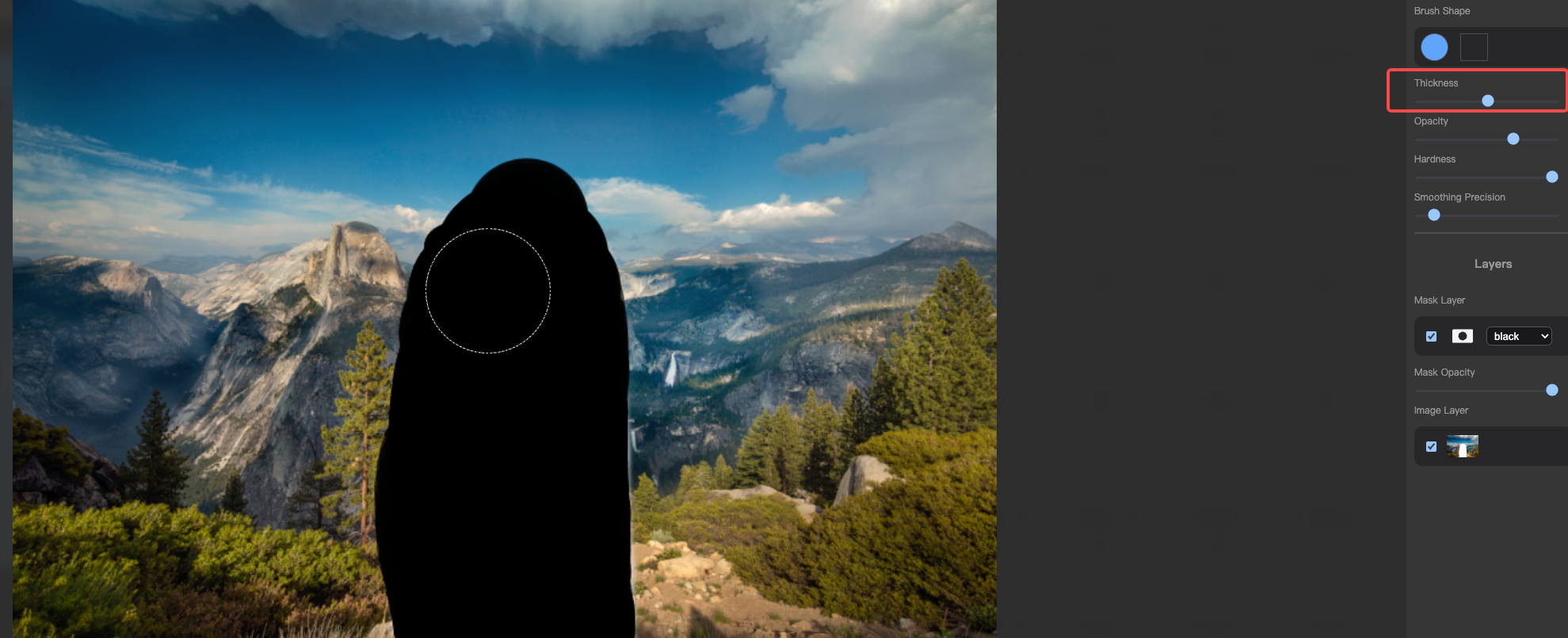
After applying, click save in the upper left corner

Step 4: Load Checkpoint model selection 512-inpainting-ema.safetensors
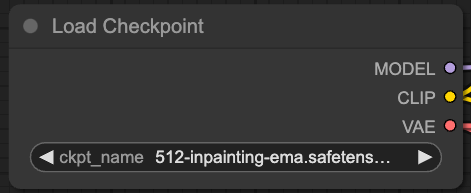
Step 5: Enter the text to smear the generated pattern in the picture.
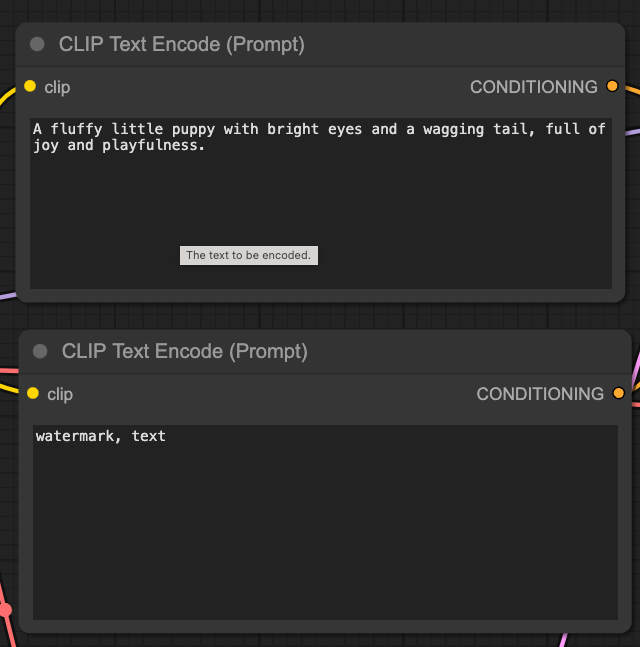
Case: A fluffy little puppy with bright eyes and a wagging tail, full of joy and playfulness.
Step 6: Other settings are default, click Queue to wait for a few minutes, and the final effect is as follows