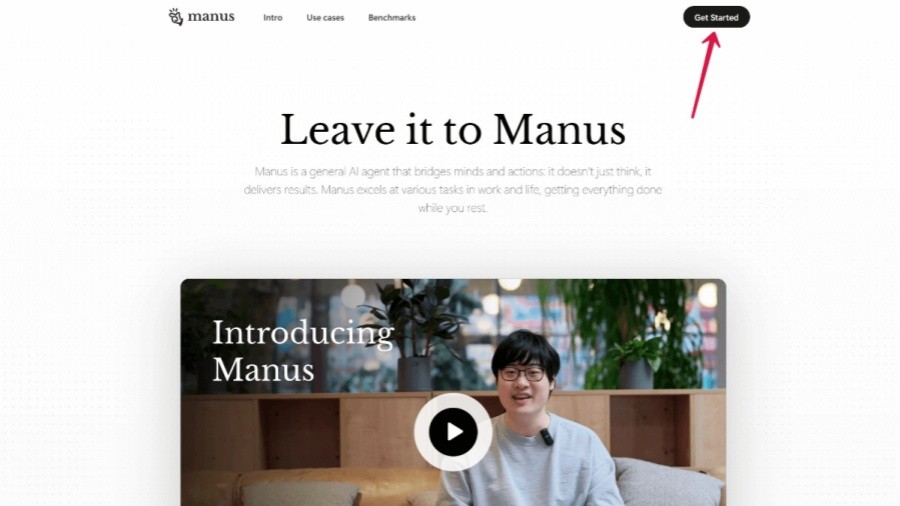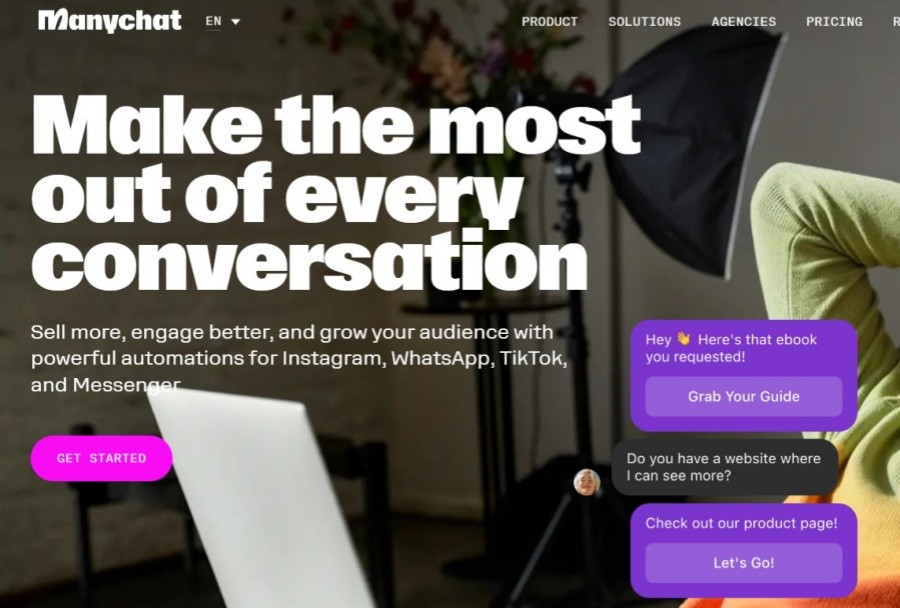Table of contents
In the fields of digital creation and AI image generation, ComfyUI is a powerful and flexible node interface tool that is loved by many users. This article will introduce you in detail the commonly used keyboard shortcuts in ComfyUI to help you build workflows, generate images, and optimize your operating experience faster.
ComfyUI is a node-based graphical user interface (GUI) designed for AI image generation tools such as Stable Diffusion. It allows users to create complex image generation processes by dragging and dropping nodes and connecting lines. Compared to the traditional text input interface, ComfyUI's intuitive design makes work more flexible, but to truly realize its potential, familiarity with keyboard shortcuts is the key.
Using keyboard shortcuts can reduce your dependence on your mouse, allowing you to focus on the creation itself. By quickly performing common actions such as adding nodes, generating images, or managing canvases, you can save time and maintain a smooth pace of work. Here are some of the most practical shortcut keys and their features in ComfyUI.
Basic Operation
| shortcut key | Function | use |
|---|---|---|
| Ctrl + A | Select all nodes on the canvas | Easy to batch move or edit multiple nodes |
| Shift + Drag | Move multiple selected nodes simultaneously | More efficient when adjusting workflow layout |
| Spacebar | Hold and move the mouse to pan the canvas | Quickly browse large workflows |
| Ctrl + Z / Ctrl + Y | Undo/redo | Fix errors or resume operations to maintain smoothness |
| Delete/Backspace | Delete selected nodes | Quickly clean up unwanted elements |
| Ctrl + M | Mute/Unmute selected nodes | Temporarily disable nodes to test workflow effects |
Workflow management
| shortcut key | Function | use |
|---|---|---|
| Ctrl + Enter | Queue the current workflow and start generating | Suitable for quick test setup |
| Ctrl + Shift + Enter | Put the current workflow at the top of the queue and generate it immediately | Very useful when prioritizing a task |
| Ctrl + D | Load the default workflow | Suitable for quick reset or new project creation |
| Double-click the blank space | Open the node search menu | Quickly add new nodes without manual search |
For macOS users, Ctrl can also be replaced with Command. If you find that the command key cannot take effect in actual use, you can see if it is caused by some browser plug-ins, or switch to other browsers to view the effect.
In the latest version of ComfyUI, users can customize shortcut keys. The specific settings are as follows:
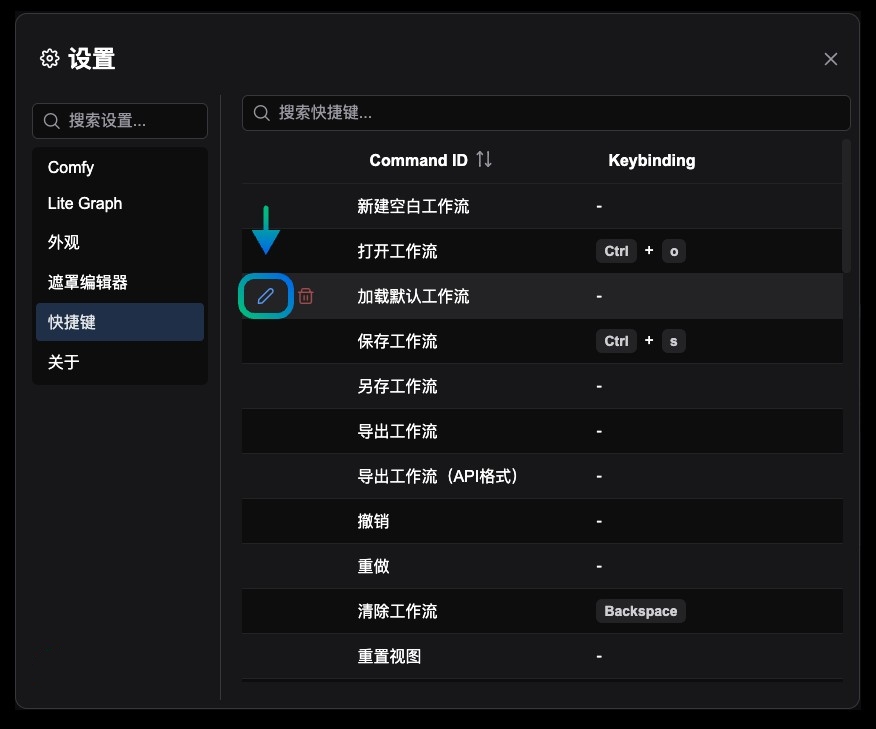
Click the Settings menu to find Keybinding in the Settings panel
In the Keybinding panel, when the mouse is suspended on the shortcut key, the Edit and Delete buttons appear
Click the Edit button to edit existing shortcut keys. Click the Delete button to delete existing shortcut keys.
✅ Practice basic operations: Start with Ctrl + Enter and Ctrl + A , and gradually become familiar with other shortcut keys.
✅ Check community resources: Follow Reddit , GitHub and other platforms to get the latest shortcut key tips and plug-in recommendations.
✅ Optimized workspace management: Combining shortcut keys and Alt + C (collapse node) functions to make complex projects easier to operate.
Mastering ComfyUI's shortcut keys can greatly improve your creative efficiency and make AI image generation smoother and more efficient. Try these shortcuts now to unlock the full potential of ComfyUI ! For more advanced tips , please keep following our updates.