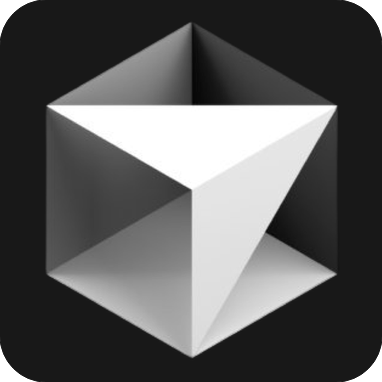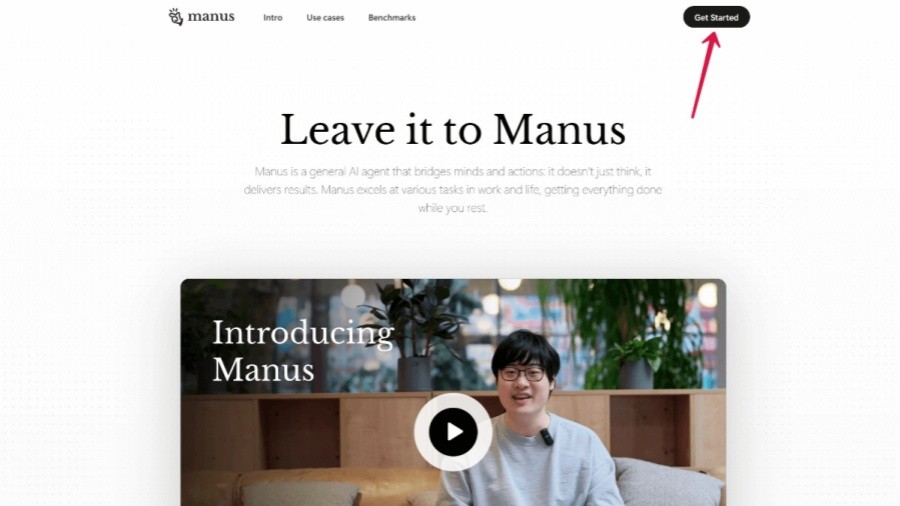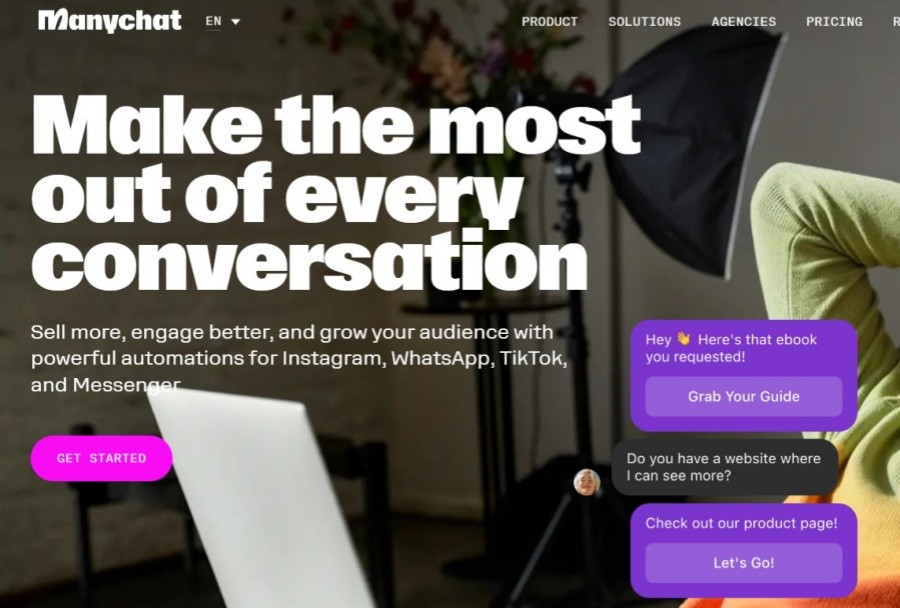Meta launches new AI chatbot features: actively sending messages to improve interactive experience
1465
As a new generation of IDE that deeply integrates AI-assisted programming, Cursor has achieved paradigm upgrades to development workflows through precise shortcut key architecture. Below is a guide to Cursor keyboard shortcuts.
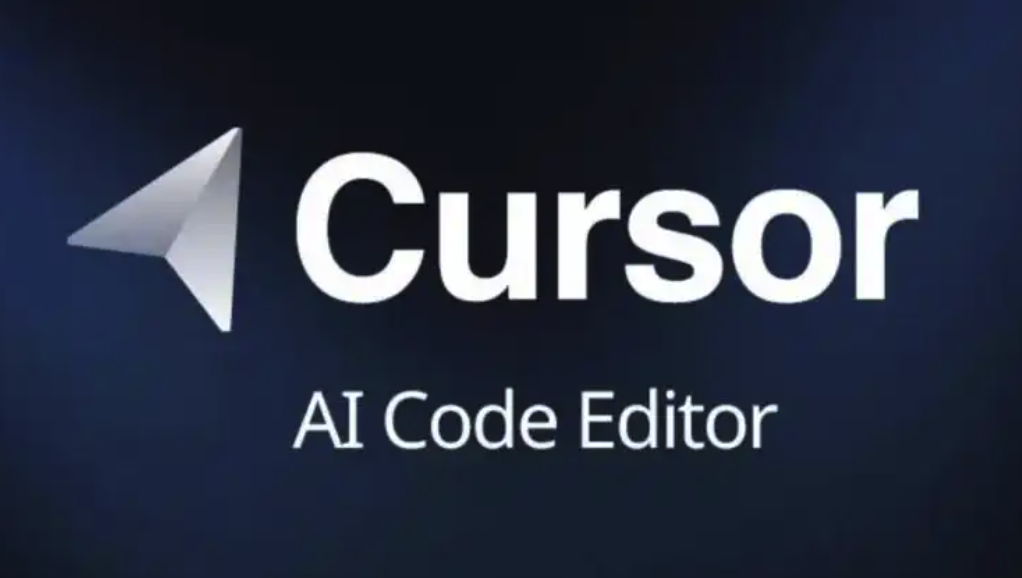
Cursor keyboard shortcuts
| shortcut key | Function |
|---|---|
| Ctrl/⌘ + L | Switch the AI panel and focus on chat |
| Ctrl/⌘ + Alt/Option + L | Open Chat History |
| Ctrl/⌘ + Shift + J | Open the Cursor Specific Settings Panel |
| Ctrl/⌘ + Shift + P | Open the Command Panel (can be used to access VS Code settings) |
| Ctrl/⌘ + K | Open the prompt bar for code generation/editing |
| Ctrl/⌘ + / | Switch AI model in chat |
| Ctrl/⌘ + . | Switch different chat modes (in long context chat) |
| Ctrl/⌘ + Enter | In chat: Scan the indexed code base to find related code |
| Alt/Option + Enter | In the prompt bar: Quick Q&A mode |
| Ctrl/⌘ + Enter | In terminal Cmd K: Run the generated command immediately |
| Ctrl/⌘ + Shift + E | AI fix for linter errors |
| Tab | Accept AI advice in Cursor Tab |
| Esc | Reject AI suggestions in Cursor Tab |
| Ctrl/⌘ + → | Accept AI suggestions literally in Cursor Tab |
| Ctrl/⌘ + Enter | Accept applied code block changes |
| Ctrl/⌘ + Backspace | Reject applied code block changes |
Note: On Windows/Linux, use the Ctrl key instead of the ⌘ (Command) key.